Group Dispatch: Handling failed orders
For Group Dispatch, all orders will be scheduled orders (similar to Order Ahead orders), meaning guests are notified their order has succeeded and they will know they can expect their order soon.
What happens when an order subsequently fails and what can staff do to amend the order?
When a Group Dispatch order fails, all orders within that group will fail together. It’s important to remember your guest(s) are still expecting their order, so your staff member will need to ensure this order still reaches the kitchen.
Failed order process:
- The restaurant will receive an email notifying them an order expected by a customer has failed.
- Alternatively, staff can view the new alert for Group Dispatch orders in MOBI Admin. An “Action” icon will show in the Sales Report as well as on the Upcoming Orders page.
- The order can be reviewed by clicking on the Action button. Staff will need to either make the order (if it’s something that can be managed at the front-of-house, for example, a drink), or if the order requires kitchen prep, they may want to enter the order manually into the POS. It is at the restaurant’s discretion to decide the best process.
NOTE: that the “Action” button cannot be marked as “Actioned”, therefore we recommend having 1-2 people per shift accountable for these orders to avoid a duplicated effort.
Upcoming Orders page
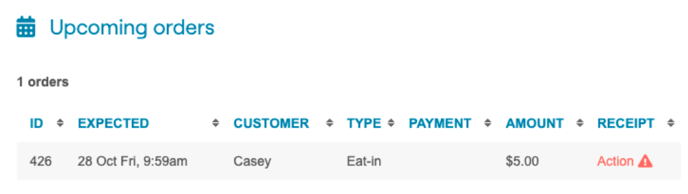
Sales reports
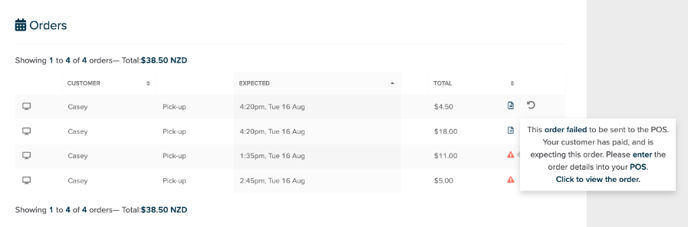
Why do orders fail?
Orders can fail for a few reasons, such as there being a PLU mismatch, items being out of stock, or your POS being offline. There’s not a lot that can be done about the POS being offline, but we suggest you ensure you have a strong internet connection that’s not shared across too many devices.
A PLU (product ID) mismatch can occur when you’ve either updated your products in MOBI and have omitted a PLU number, or you have entered one that does not match your POS. Additionally, if you set an item to “Out of stock” in your POS, but not in MOBI, the order will fail. It’s important to remember to set items “Out of Stock” in both places.