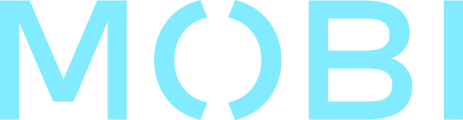Things you need to know before refunding an order
- The refund feature is only available for full refund. For partial refund, you will need to reach out to our Support team.
- It will only be available for the users who are using MOBI Payments. For other payment gateways, you will have to refund it via your payment gateway account.
- Make sure to login to MOBI admin with the account that you've used to create the MOBI Payments account.
- The refund process cannot be reversed.
- How to get the order ID? It will usually be located under the email confirmation receipt or in the failed order notification.
Authorisation holds and Reversals
When your customer place an order and you are using MOBI Payments, we first place an authorisation hold for the amount of the order on the customer's card.
If for any reason the order fails, the hold is released and the customer is not charged. In such cases, your customer will not see any payment or any refund on their bank statement. It'll appear as if the whole transaction never happened. That also happens when a customer is charged and refunded very shortly after being charged.
This is called a reversal as opposed to a regular refund which will show in the bank statement.
Note that your customer might see the authorisation hold on their bank statement but it will eventually disappear (usually immediately, sometimes after a few days).
Step by step guide to Refunding a full order
Step 1
Go to sales page
Step 2
Click on "More option"
Step 3
Enter the order id into the order id field
Step 4
Click on search
Step 5
Click on return icon and you are done! Your customer will receive notification that their refund is on the way.
Questions & Troubleshooting
If you’re having issues and haven’t been able to resolve them using the Help Center, please contact MOBI’s 24/7 Customer Support Team at help@mobihq.com or through submitting a form HERE