Table Ordering
About Table Ordering
Unlock the speed and convenience your guests want with MOBI Table Ordering. Table Ordering is simple and effective, customers simply scan the QR code at their table, receive a menu pop up in their phone (no app required), and then they can order and pay in their own time.

The Benefits
Your Customers:
✓ Order what they want, when they want
✓ Reduced wait times
✓ Covid-19 friendly
✓ Increased customer satisfaction
✓ Quick payment available with Apple Pay & Google Pay
Your Business:
✓ Reduced staffing requirements
✓ No need for expensive hardware or app development
✓ Allows staff to focus on the guest experience
✓ Potential higher average order value
✓ Covid-19 friendly
How it works
- Your guests seat themselves where they see a card or sticker inviting them to scan and order using the QR code.
- Once guests scan the code, it automatically opens up your MOBI menu in a browser - no app is required!
- Guests can browse your menu, order and pay from their phones within seconds.
- The order will be sent straight to your point of sale system with their table number clearly shown.
- Your staff can get started on food preparation and deliver it to your guests table once it’s ready. Staff can also remind guests that if they need anything else they can simply place another order.
Note: Customers can choose to have a unique QR code per table OR customers can have one QR code per location, and have the guests type in their table number.
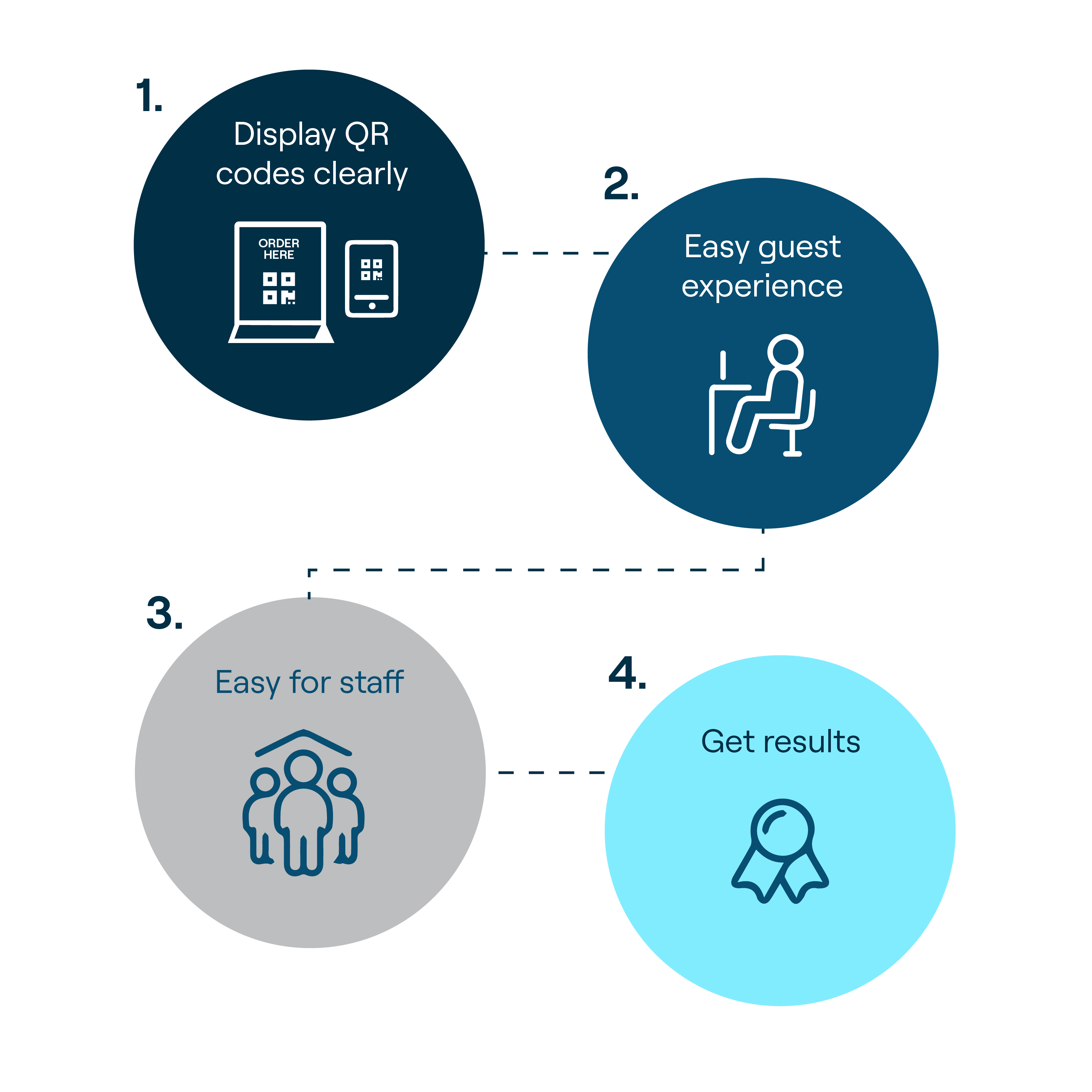
Requirements
MOBI supports Table Ordering on all leading POS providers, Orders for Windows and the MOBI printer.
Table Ordering can be added to your plan at no additional cost, however, you’ll need to be using MOBI Payments. You can create a MOBI Payments account in under 10 minutes - check out our MOBI Payments support article for more information. Find out more about MOBI Payments here.
How to get set up and how to troubleshoot
Table Ordering can be quickly set up with the help of the MOBI Support team. Before you reach out, here’s a few things you can do beforehand:
- Ensure your ‘Eat In’ hours have been set up correctly in your MOBI Store Settings, these can be found under “Opening Hours”. These are the hours when guests will be able to place table orders.
- Create a new menu for table ordering. It can be a duplicate of your existing menu, but you’ll require a second version with the tag: only-available-for-eatin
- Ensure your table ordering menu is selected as ‘available’ at your location. This can be done by highlighting the menu in your Store Settings (to select multiple menus, hold ctrl while you select).
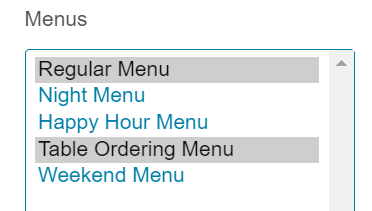
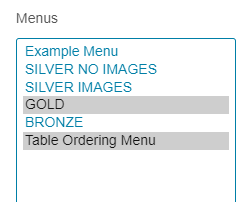
- Ensure ‘Eat In’ status is set to 'Active'.
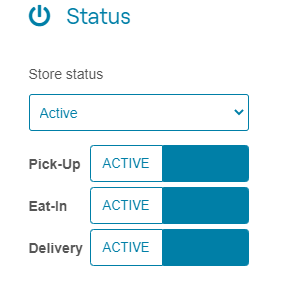
- We’ll take it from here! Reach out to a member of MOBI Support at support@mobihq.com to finish setting up your Table Ordering. To make ordering even more seamless for your guests, we recommend setting up Apple Pay and Google Pay. Let a member of our team know if you’d like this feature added to your Table Ordering.
How to view your Table Ordering sales
Track your Table Ordering sales and the rest of your sales easily by simply clicking on your ‘Sales’ tab and filtering the sales report to the ‘Table’ Platform.
Analytics is at the heart of everything we do. MOBI Analytics allows you to dive into details and make data-driven decisions to better your business. Data includes:
✓ Total Sales
✓ Total Orders
✓ Top Products
✓ Repeat Guest Rates
✓ Order times for products
✓ Common product pairings
To view this data for table ordering, use the Order Channel filter to select ‘Table ordering’. See here for more information about Analytics.