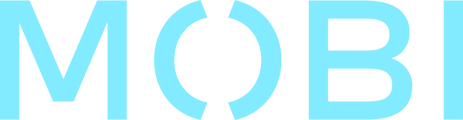The dietary filtering feature in storefront-v4 allows users to filter food items based on their specific nutritional requirements or preferences. It enhances the browsing experience by presenting tailored options and helps users find suitable food items efficiently.
Key Features
- Filter by Dietary Requirements: Users can apply filters to narrow food options based on dietary preferences: vegan, vegetarian, gluten-free, dairy-free, nut-free, seafood-free, egg-free and spicy.
- Dynamic Filter Display: The filtering system intelligently adjusts the available filters based on the food items in each category, ensuring that only relevant options are presented to the user.
- Tag-Based Filtering: Food items with corresponding dietary properties are tagged, allowing the system to match user-selected filters with the appropriate items.
V4 Available Dietary Tags
- VEGAN = 'filter-vegan'
- VEGETARIAN = 'filter-vege'
- GLUTEN_FREE = 'filter-gf'
- DAIRY_FREE = 'filter-df'
- NUT_FREE = 'filter-nf'
- SEAFOOD_FREE = 'filter-sf'
- EGG_FREE = 'filter-ef'
- SPICY, has three levels (1 = low, 2 = medium, and 3 = hot)
- ‘filter-spicy-x', e.g., ‘filter-spicy-3’
Steps in Adding Dietary Tags
Menu access is only available from a Head Office level.
- Login to MOBI
- Go to Menu Management
- Search and click the Product that you wish to add a dietary tag
- Scroll down and locate Tags at the right panel of Menu Management page
- Enter the appropriate tag
- Click Save
Note: Once a tag is saved, it will immediately reflect on the storefront. To test the functionality, you may visit the ordering site to view the tags applied.