Menu Editor V2!
There's a new, easier way to create menus in MOBI. This is just the beginning of updates to our menu editor.
What is the V2 Menu Editor?
The V2 Menu Editor is designed to make managing complex menus easier. It allows for bulk edits, duplication, and filtering so you can quickly find and update menu items.
Key Features:
-
Quick Filtering - Easily explore menus using filters.
-
Bulk Actions - Select multiple items to update, duplicate, or delete.
-
Streamlined Editing - Create and assign new menu items from a single dialog box.
-
Duplicate Items - Copy menu items with all fields included.
-
Find Unassigned Items - Identify items not yet assigned to a category or menu.
-
Tooltips & Snapshots - View key details like last updated date and item IDs.
Navigation & Overview Screens:
If you get lost, refer back to the walkthrough tool at the top of the page: 
This is the main menu page. See key details of your menu at a glance.
Switch between the tabs: Menus, Categories, Products, Option Groups, Modifiers to see all associated items.
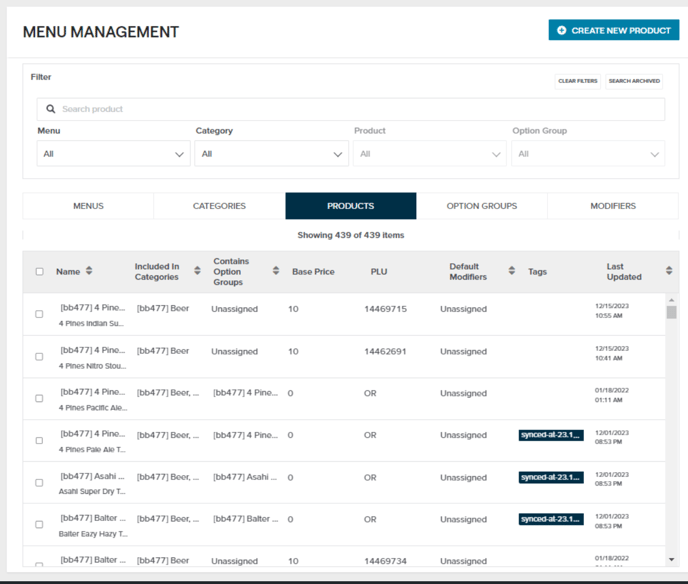
Filtering

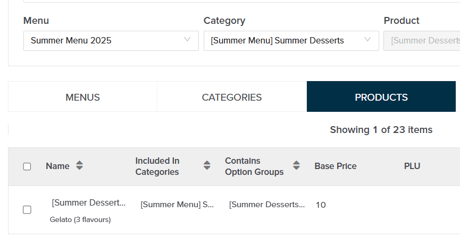
Editor view
Click on an item to learn all about it, or edit it.
Here is the product "Gelato":
- The Internal Name is useful for navigation around the menu editor. Using good naming conventions help when editing large menus.
- A display price is recommended, but not mandatory. This is the price customers can see on the storefront. Use the tooltip to enhance the way the price displays, for example to create a price range, or a "from" price.
- On the right you see the Gelato product is part of the "Summer Desserts" Category, and its modifier group is Gelato Flavours. The flavour modifiers are also shown.

Assignment
Click ADD to assign items up or down the hierarchy.
For this Product, I can assign Categories or Modifier Groups.
You can also drag and drop the modifier groups to change the order they display on the storefront.

Bulk editing
Select multiple items and click "Edit x products" if you'd like to edit them all together.
 Where the items have commonalities, you will be able to make changes. Some settings won't be able to be changed if they're not the same for all items.
Where the items have commonalities, you will be able to make changes. Some settings won't be able to be changed if they're not the same for all items.
You can see below that I should be able to add a new modifier group, or assign these products to another category. I can't edit their descriptions, names or images.
Also note how the tag featured is added to all three products, so I can remove that if I like. However, the tag popular is only associated with some of the products. In this case, I can either remove the popular tag from ALL products, or have it added to ALL of them.

Other actions
![]()
- Duplicate - makes a duplicate of all items and prefixes them with "Copy - ". It doesn't bring through the relationships between items.
- Clone - this is a "deep duplication" meaning it brings through all items and their relationships.
- Convert Products to Modifiers - this can be used when you want to change the nature of an item. For example, rather than Coke, Sprite, Fanta as products, perhaps now they should be drink modifiers as part of a combo.
🧾 Menu Editor V2 Glossary
This glossary outlines key terms used in MOBI’s online menu management system, based on the following hierarchy:
Menu → Categories → Products → Option Groups → Modifiers
Understanding this structure will help you build and manage your menu more efficiently.
📋 Core Menu Structure
-
Menu:
The top-level structure for online ordering. A menu contains all the categories, products, and customizations offered to customers.
-
Category:
A section within a menu that groups related products (e.g. Burgers, Sides, Drinks).
-
Product:
An individual item customers can order (e.g. Cheeseburger, Latte), listed within a category.
-
Option Group (also called Modifier Group):
A group of related options attached to a product (e.g. Choose Your Size, Select Your Side). Each product can have one or more option groups.
-
Modifier:
A specific choice within an option group (e.g. Small, Fries, Extra Cheese). Modifiers may change the price and are visible to customers.
-
Base Price:
The starting price of a product before any modifiers or options are added.
🔢 Item & Data Management
-
PLU (Price Look-Up code):
A unique code linking a product or modifier to your POS (Not required when receiving orders via MOBI Printers, Tablets, email or Orders for Windows.
-
Default Modifiers:
Modifiers pre-selected for a product unless changed by the customer (e.g. a burger with Lettuce and Tomato by default).
-
Tags:
Keywords used to filter or flag menu items (e.g. Spicy, Vegetarian). Learn more about Storefront tags & Dietary filters.
-
Public Name:
The name of a product or modifier shown to customers on the MOBI ordering site or any third-party integrations.
-
Internal Name:
A back-end label for internal team use, not visible to customers.
-
Meta Data:
Technical or system-level info used for integrations or reporting, not shown to customers and should not be adjusted.
-
Description:
Text that explains a product or modifier to customers—useful for ingredients, preparation notes, or dietary info.
-
Display Price:
If applied, the price shown to customers visually over the Base Price. Commonly used for stylized pricing (eg: "From $10").
-
Allow Customer Notes:
Lets customers add free-text special instructions (e.g. “No onions” or “Extra crispy”).
🧩 Advanced Menu Settings
-
Modifier Group Type:
Controls how customers interact with modifiers—Regular, Size, or Override.
-
Selection Requirement:
Sets a required number of selections for an option group (e.g. You must pick one side).
-
Selection Limit:
Limits how many modifiers a customer can select from a group (e.g. Pick up to 3 toppings).
-
Modifier Type:
Configures the modifier as:
- Regular option/topping - Standard selection
- Size/topping - Useful for defining different sizes
- Half-Half Topping - Advanced feature which requires MOBI Implementation - please contact MOBI Support.
- Multi-Select - Configures +/- for multiple selection of modifiers
-
Enable Override Product PLU:
Lets you assign the modifier PLU as the PLU to be sent instead of the product PLU.
🛠️ Menu Management Tools
-
Unassigned:
Products or modifiers that exist in your system but aren’t currently visible on the live menu.
If in doubt, please reach out to help@mobihq.com and the team will help you navigate around our new menu editor.
Please send through any feedback or suggestions.